Installation Tutorials
Our IPTV service works seamlessly with all IPTV devices and apps. We offer a premium app free of charge with our premium subscriptions, but you are free to use any app you prefer. Below, we recommend a few apps that you might find useful. If an app doesn’t meet your expectations or you’re not satisfied, you can easily switch to another. Some of the apps are free, while others may require a payment. If you need help with installation or if an app isn’t working, scroll down for additional tutorials. You can also find alternative apps on this page. We provide M3U playlists, Xtream Codes credentials for compatible apps, and MAG box portals.
- Help -
- Guide -
- How to install iptv ?
Step 1: You can download SetIPTV / NetIPTV / Smart IPTV from your TV store on Samsung, LG …
Step 2: After the installation, open the app the you will find MAC Address on screen
EX :

Step 3: Send us the MAC address via Whatsapp/Email/Live Chat
Step 4: After few minutes, restart/reboot your TV and Open the app
Done
How To Setup IPTV On Apple/IOS With IPTV Smarters Player
Step 1: Start by downloading IPTV Smarters app from the Apple Store through this URL :
https://apps.apple.com/in/app/smarters-player-lite/id1628995509
or you can search for it on App store
install the app on your IOS device.
Step 2: Open the app once downloaded and Enter the login details.
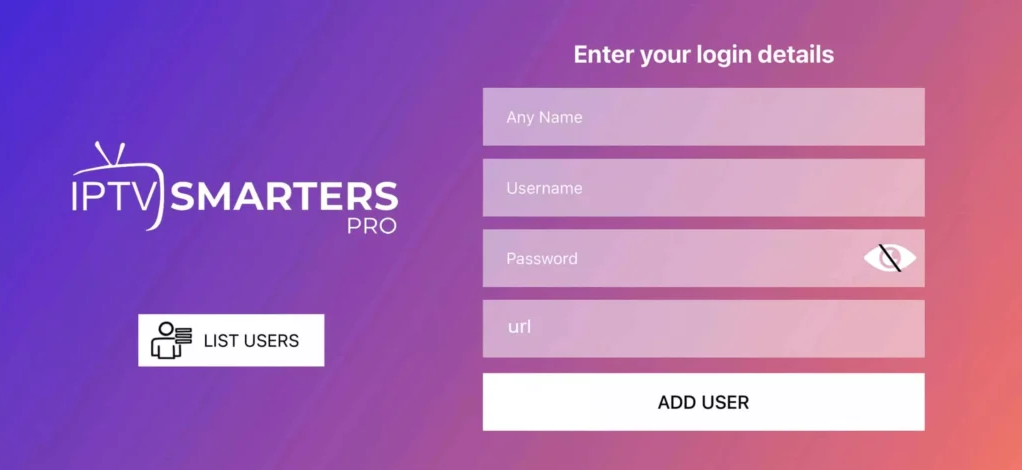
Step 3: Enter the login details that we have provided you after you get a subscription with us
Now Click on “ADD USER” to proceed to the next section.
Step 4: Wait some seconds.
Step 5: Now click on “Live TV” icon as depicted in the image via a red arrow.
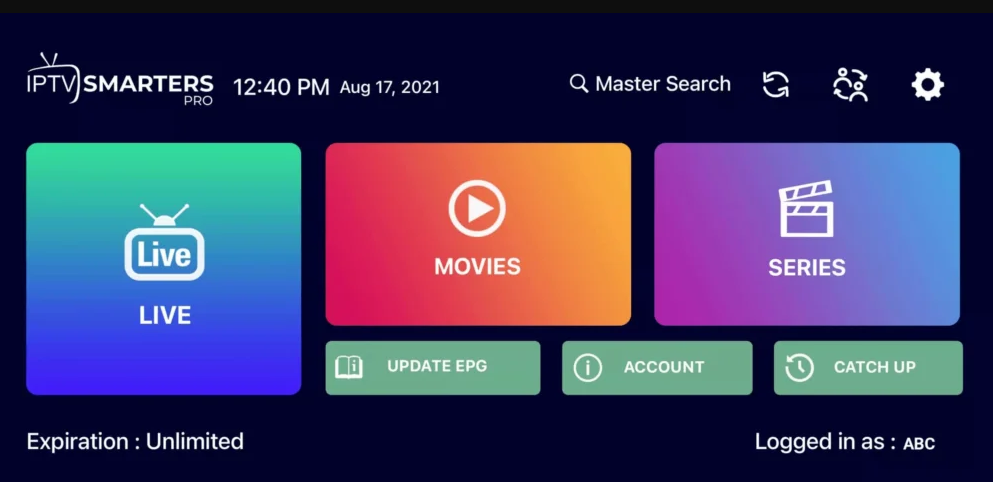
Step 6: Now you must select the channel group that you want to watch and proceed to the next section.
Step 7: Now you must click on the channel name and then double click on the small screen to turn into full screen as the final step.
Step 8: To add EPG no need to add any EPG url, Just click on “Install EPG” .
Done
How to setup IPTV on Android with IPTV Smarters Player
Step 1: Start by downloading IPTV Smarters app through this URL : https://www.iptvsmarters.com/smarters.apk
Step 2: Open the app once downloaded and Enter the login details.
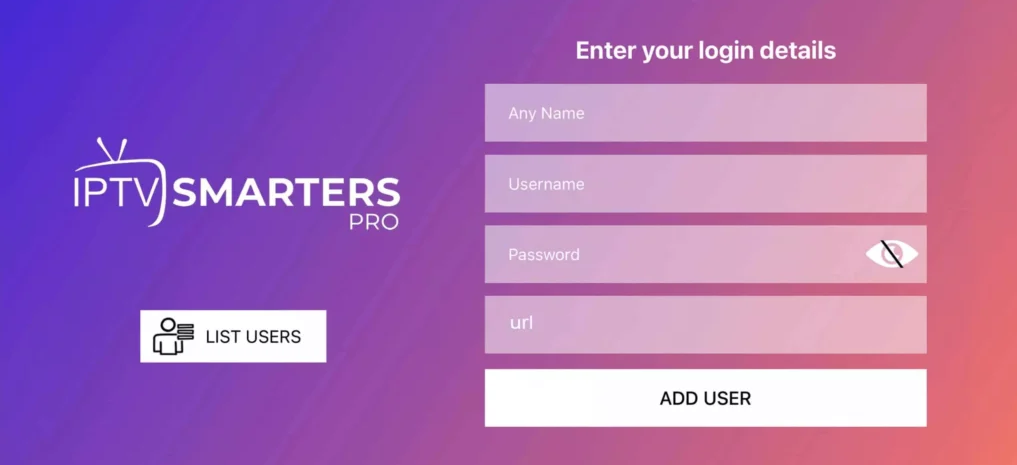
Step 3: Enter the login details that we have provided you after you get a subscription with us
Now Click on “ADD USER” to proceed to the next section.
Step 4: Wait some seconds.
Step 5: Now click on “Live TV” icon as depicted in the image via a red arrow.
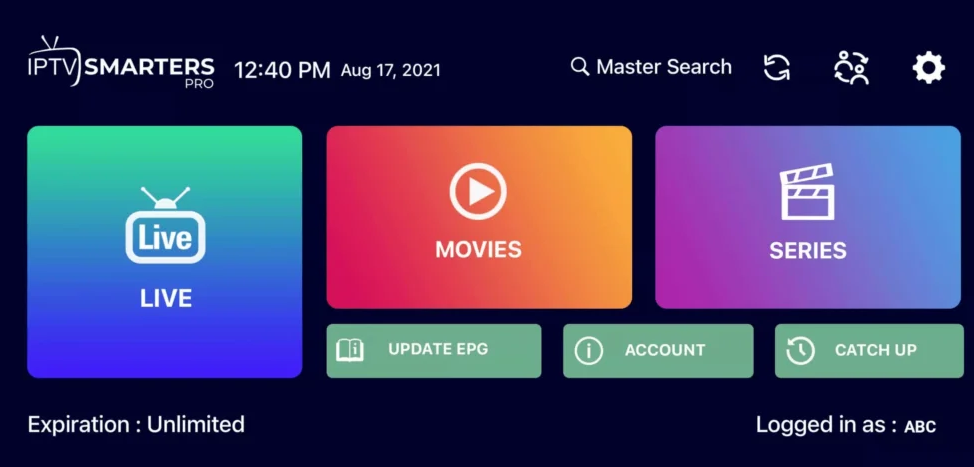
Step 6: Now you must select the channel group that you want to watch and proceed to the next section.
Step 7: Now you must click on the channel name and then double click on the small screen to turn into full screen as the final step.
Done
Go to you FireStick Downloader and Put this Code : 405663 or https://aftv.news/405663 Then Click on “Go”
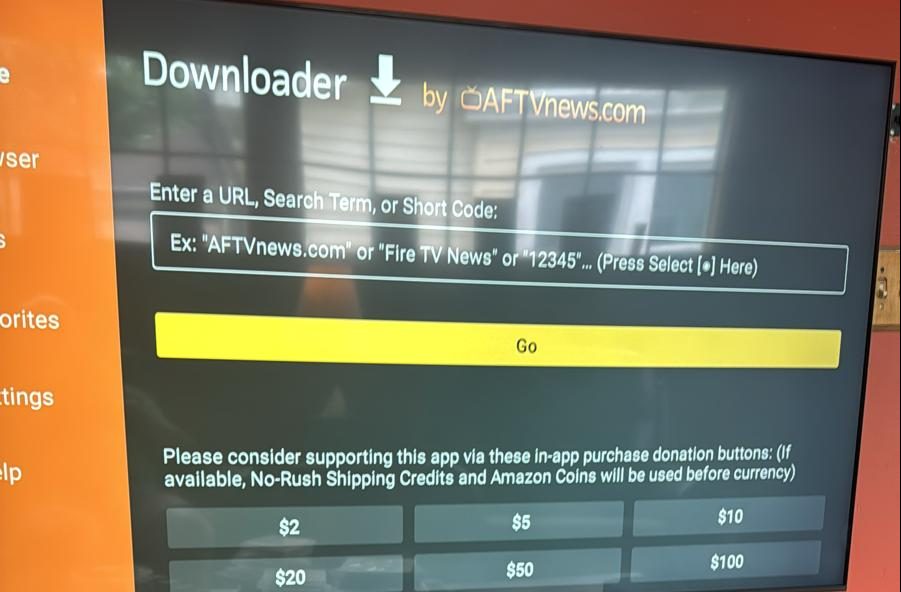
The app start downloading…
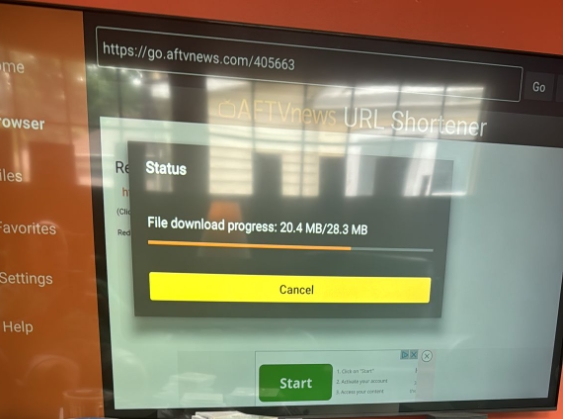
Then Click “Install”
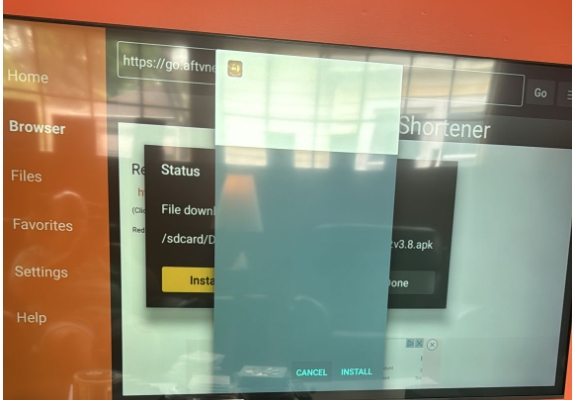
The App Installing…
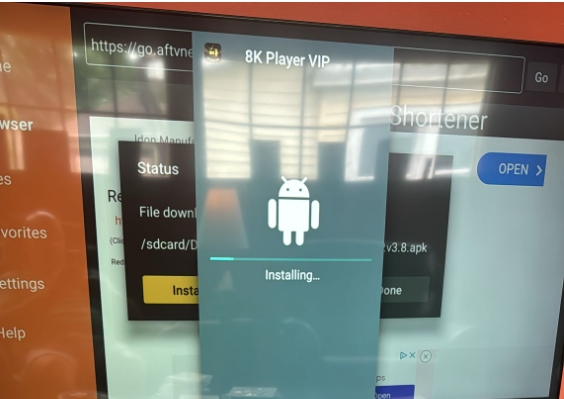
After App installed, Clickon “Open”
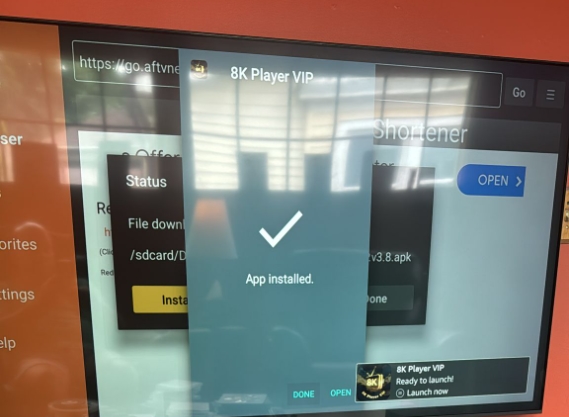
Click on “Allow”
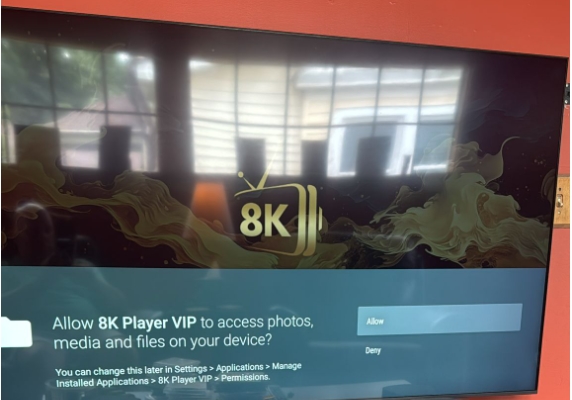
Click on 8k -VIP 1 playlist >> Then edit >> and replace by your new credentials (username/password) >> Then Press Connect .
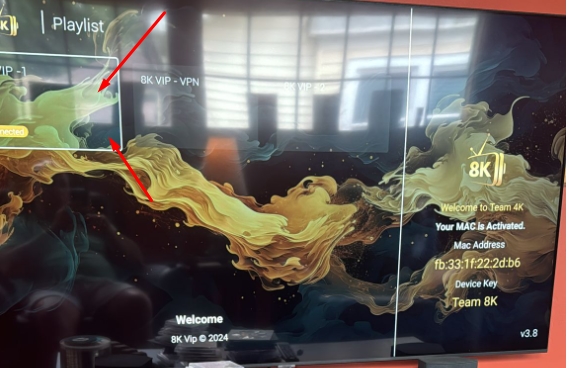
Enjoyed!
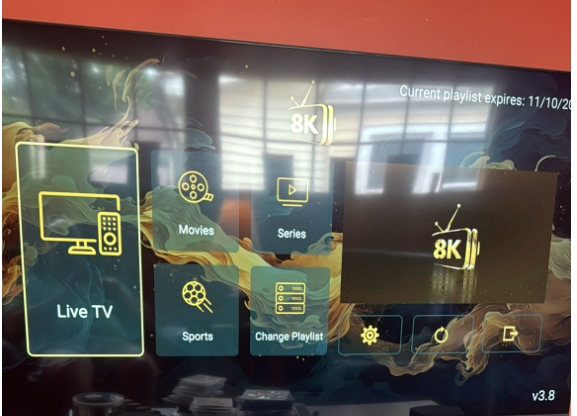
Don’t hesitate to contact us if you need any help!
Whatsapp : https://wa.me/212617409345
NB: The application is chargeable (about 5 or 6€). You can test it for a week and then you will have to pay to use it. Here's how to activate it.
How to activate from SMART IPTV app
When you start the SMART IPTV application, you should see a "MAC address" line, note this address (or take a picture with your mobile)

- Go to the site https://siptv.eu/activation
Enter your MAC address (with the “:”)
Enter an email address
Choose the payment method Paypal or CB (the activation of the Smart IPTV application will be immediate)
Validate payment and that's it.
Method 1
You have an IPTV subscription to install on your new application. It's quite simple. here is how to put your IPTV subscription on your Smart TV:
- You must have an m3u file or, more generally, a url address to an m3u playlist file of the type (http://fournisseuriptv/blabla=m3u?user=xxxx?password=xxx..)
- Go to http://siptv.eu/mylist/
- Enter the MAC address of your TV (the one used to activate Smart IPTV)
- Enter the address of your playslist in the URL box (or indicate your m3u file if you have a file)
- Check the box “I am not a robot”
- Click Send
- Restart your tv, everything should work
Method 2
- Copy-paste the subscription link in your browser and press "Enter" to get the m3u file
- Click Save File
- Paste your MAC address and click “Delete”
- Paste mac address and click choose file
- select the file location and click open:
- After clicking on “Send”
- wait for the complete loading of the channels and press the “zero” button using your remote control.
You will receive the identifiers of your iptv subscription by email in this form, which will make it easier for you to configure them on the application:
Nom : Smart iptv
User: XXXXX
Password: YYYYYY
URL : http://exemple.com:8789
Smart iPTV subscription setup screen on the app:

click on Add User
Configure the NET IPTV application :
Just go to your device's store , search for the app, download it and install it.
After installation, a message on the home screen is displayed asking you to go to the official website of the application, to activate the application.
The MAC address, which is the identifier of your device, it will be used to activate the application.

Then go to the application site at the following address: https://www.netiptv.eu/
NB: The application is chargeable (about 5 or 6€). You can test it for a week and then you will have to pay to use it.
the application website: https://www.netiptv.eu/Payment

- Enter your device's MAC address that you wrote down earlier.
- Check I am not a robot and answer the security question
- Paste the address of the playlist you received from your IPTV provider
- Click add list.
- Now go back to your Android TV or device
- Wait a few moments for your provider's playlist to load
How to configure Flix IPTV?
We now show you how to set up your subscription on the Flix IPTV app using your m3u link.
1. Once the application is installed, launch it so that its mac address is displayed on the screen.
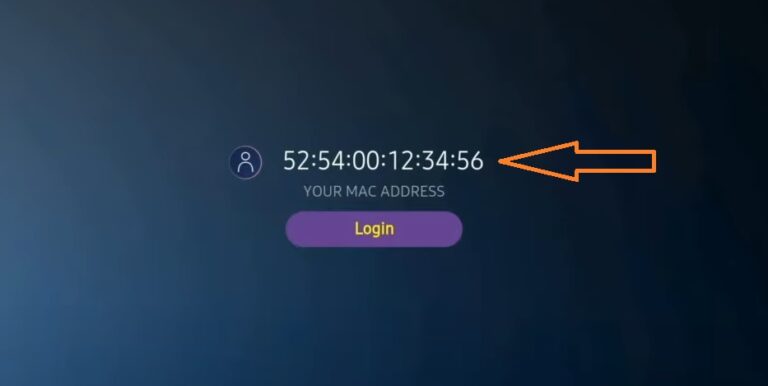
If you haven't written down the mac address, you can find it by going to the left menu, navigating to Settings, and in the next menu, scrolling down to User Account.
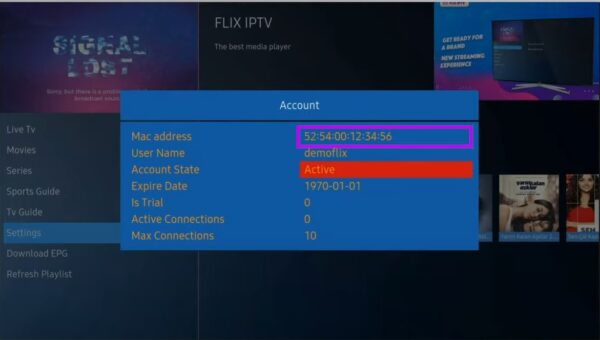
2. Go to the link: https://flixiptv.eu/mylist
3. Fill in the requested information, the mac address and your m3u link then click on Send.
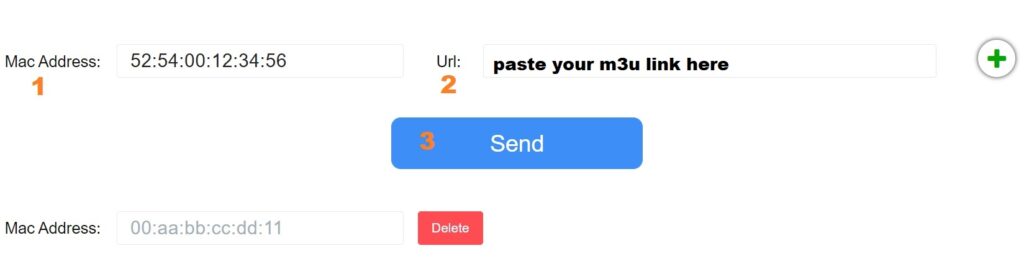
4. The last step is to restart the app or refresh the list in Settings > Edit Playlist. A window will appear asking you to reload the list, click OK.
How to activate Flix IPTV?
NB: Flix IPTV is like other applications for Smart TV ( SET IPTV , NET IPTV, Smart STB, …) it offers 7 days of free trial, after that you will have to pay 7.99 EUR to activate it for life on a single device or TV .
Here is the link to the activation page: https://flixiptv.eu/activation
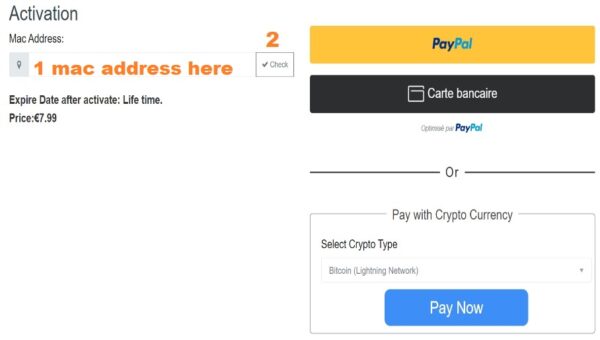
Step 1:
Send us the MAC Address of your MAG via Whatsapp/Email
Step 2:
After making the payment, we will send you the portal link
How to setup IPTV on Fire TV Stick
1: From the home screen of your device, hover over the Find option.
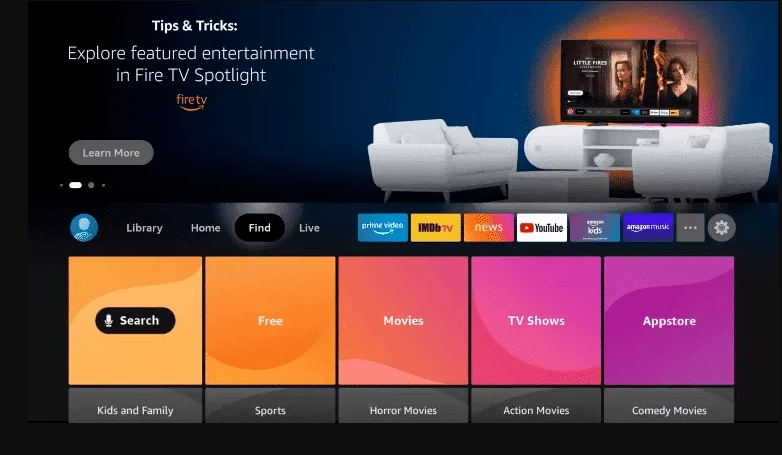
2. Click Search.
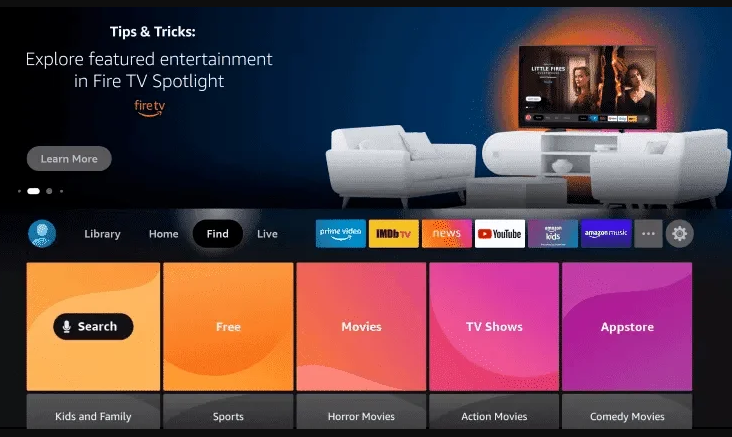
3. Search for and select Downloader.
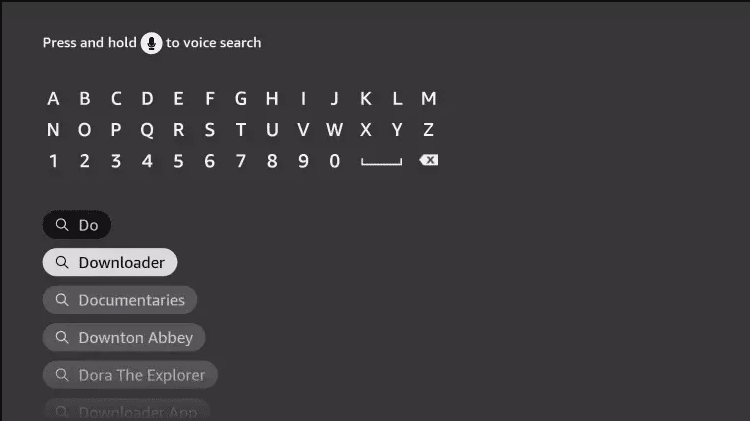
4. Choose the Downloader app.
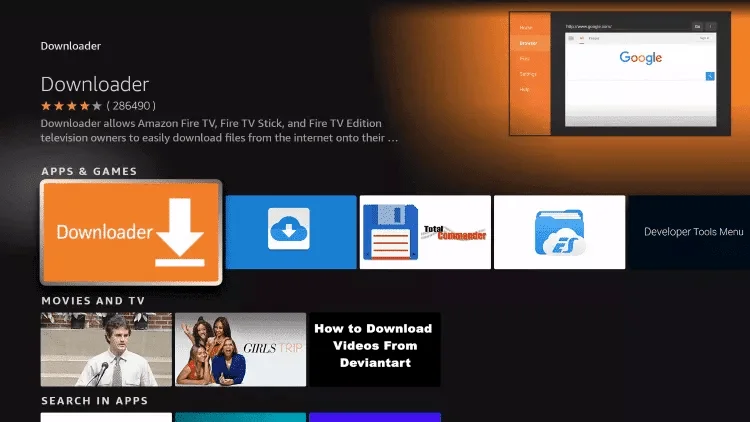
5. Click Download.
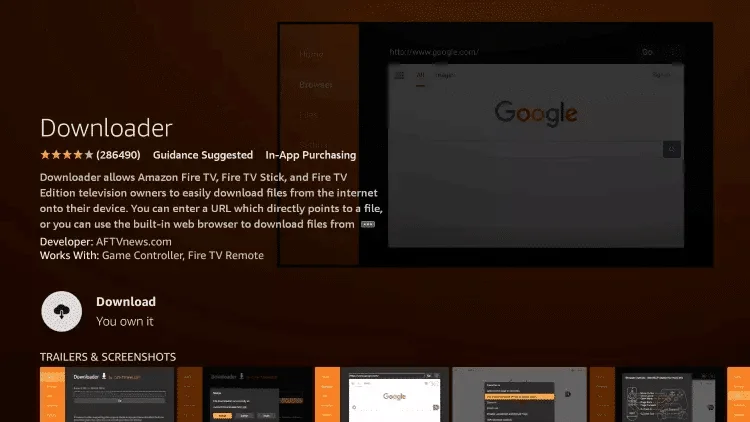
6. Once the app finishes installing click Open.
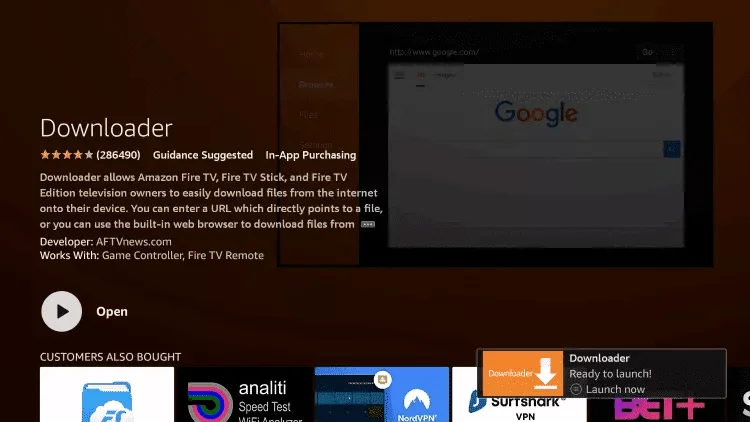
7. Return to the home screen and open Settings.
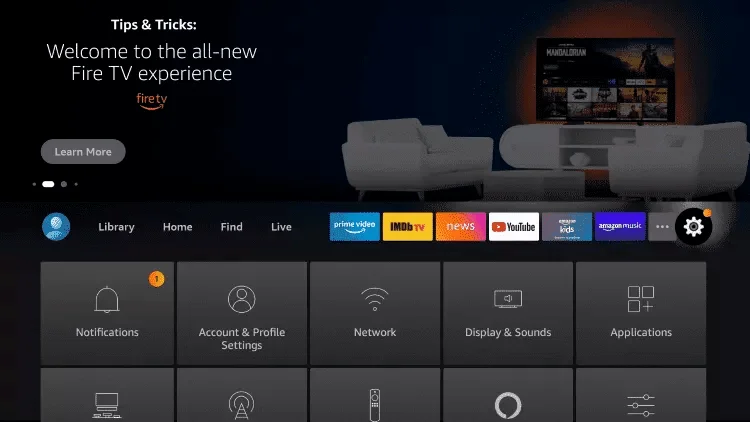
8. Click My Fire TV.
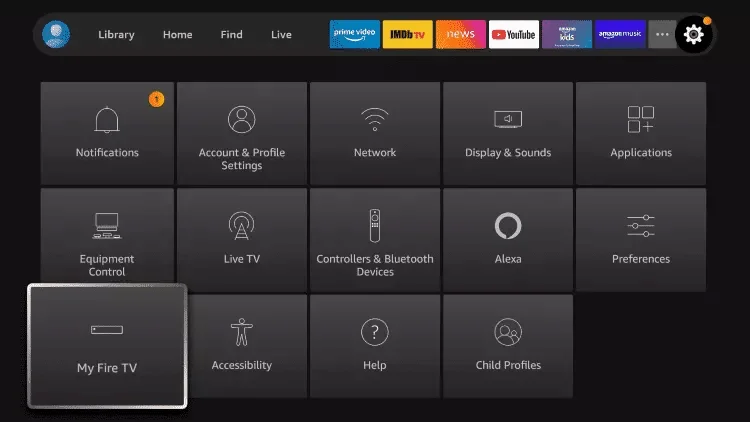
9. Choose Developer options.
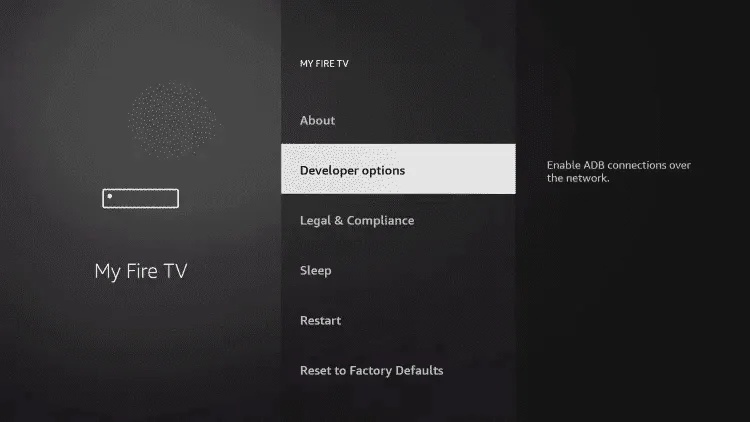
10. Click Install unknown apps.
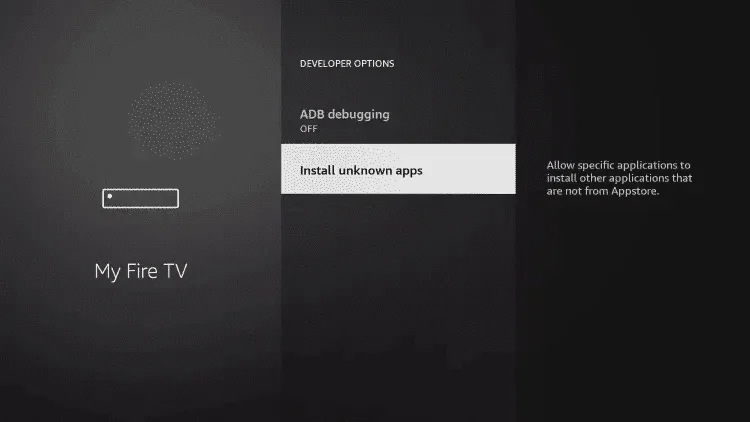
11. Find the Downloader app and click it.
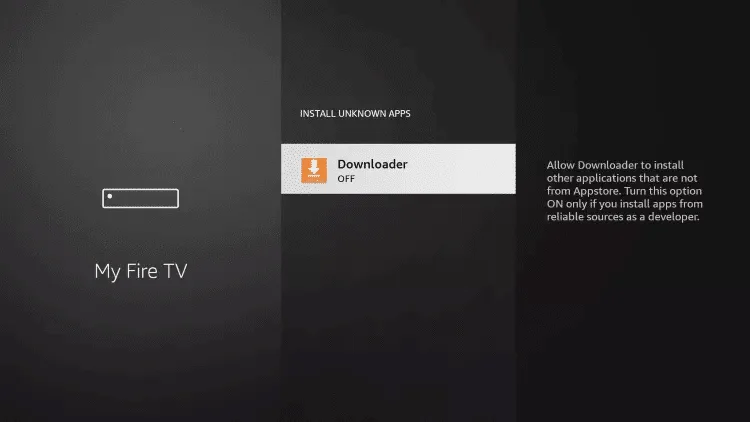
12. This will turn Unknown Sources to On for the Downloader app. This will enable side-loading on your device.
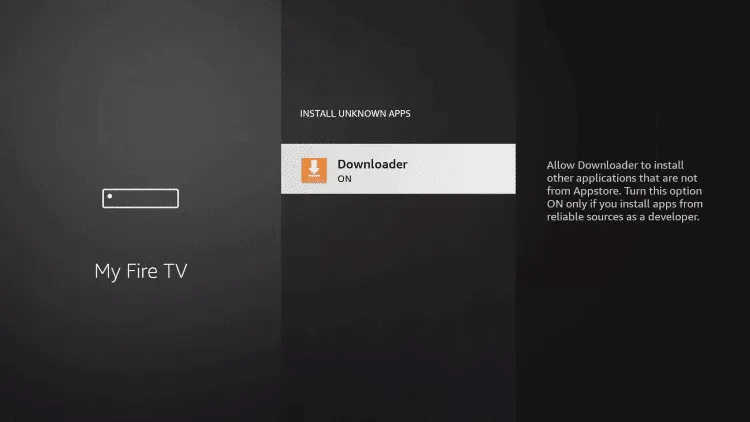
13. Launch Downloader.
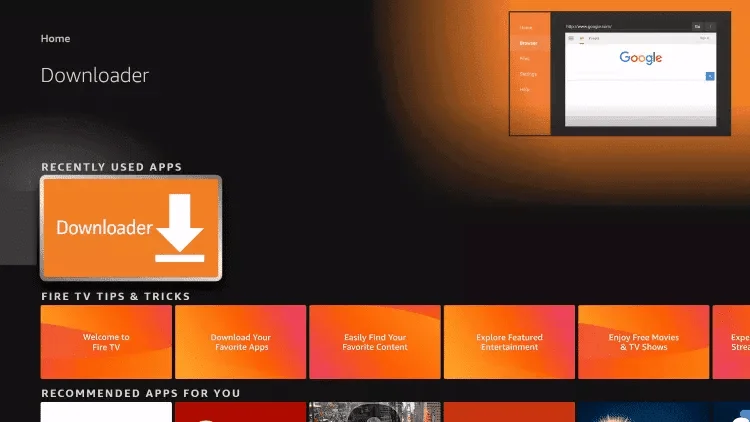
14. Click Allow.
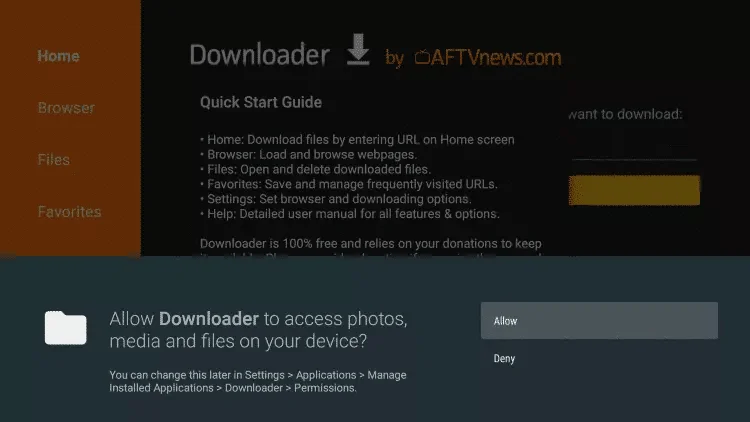
15. Click OK.
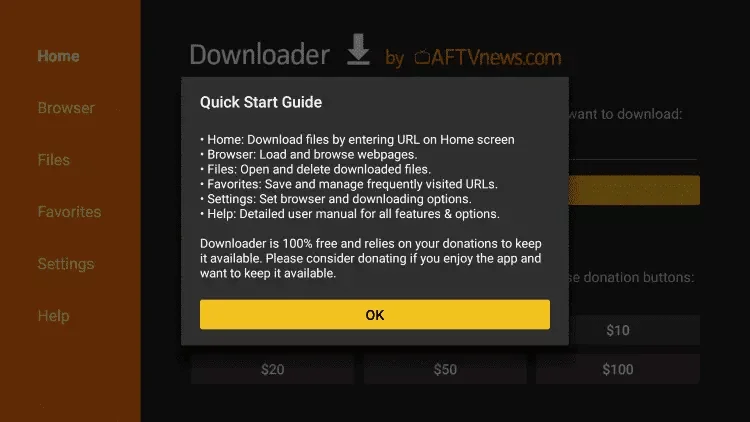
16. Type the following URL exactly as shown here: https://www.iptvsmarters.com/smarters.apk
and click Go.
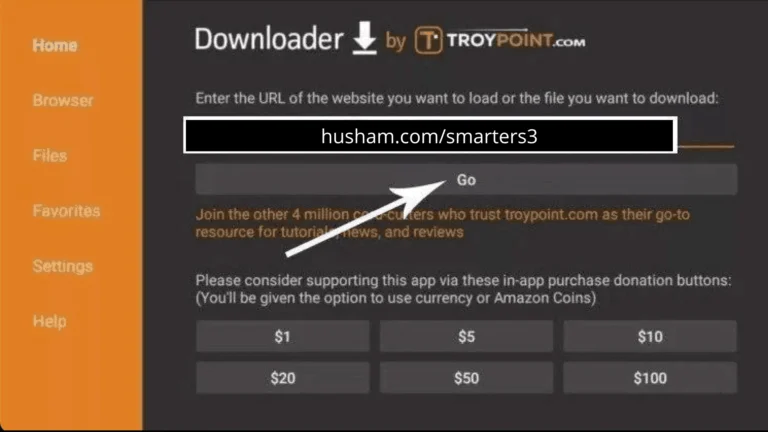
17. Wait for file to download.
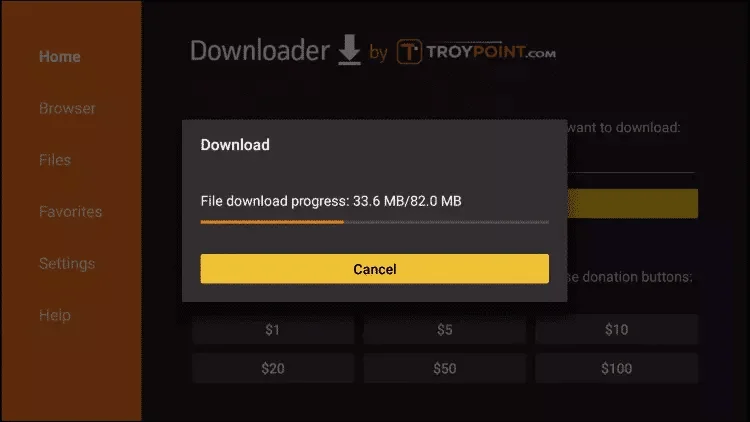
18. Click Install.
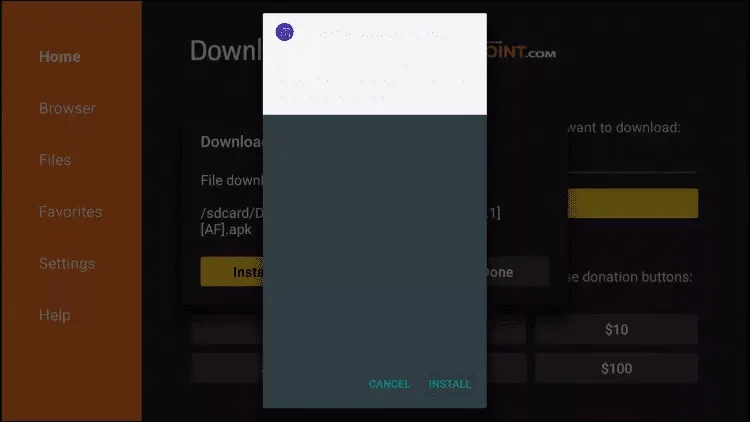
19. Click Done.
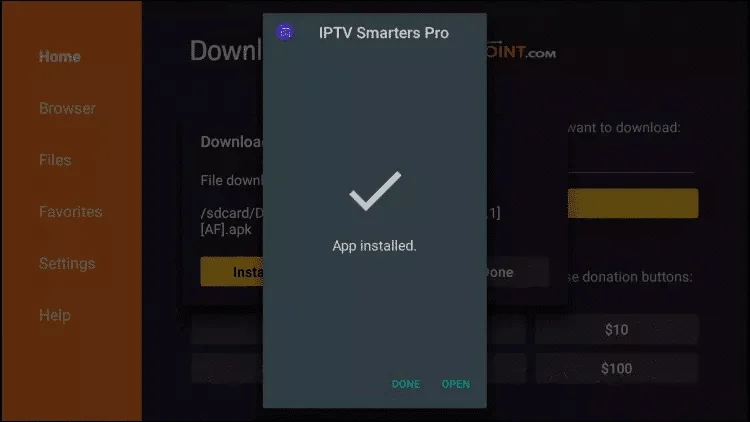
20. Open IPTV smarters then select Login with Xtream codes api.
21. Enter the login details that we sent you via Whatsapp or Email or Chat
IPTV Smartres
You will receive the identifiers of your iptv subscription by email in this form, which will make it easier for you to configure them on the application :
Nom : Smart iptv
User: XXXXX
Password: YYYYYY
URL : http://exemple.com:8789
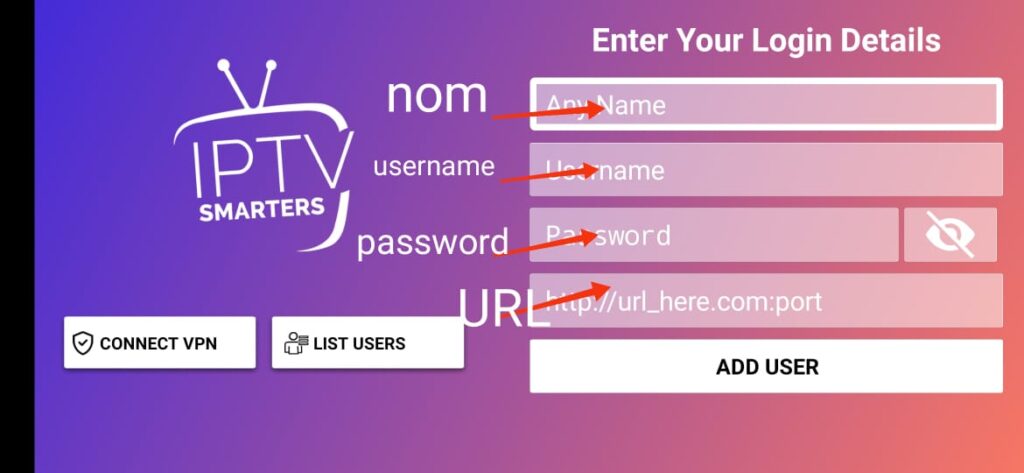
Finishing touch click on Add User
 MYTV Online 3
MYTV Online 3- What you need to provide to your service provider: MAC - ID that starts with 00:1E:B8
- The ID is displayed in the menu Content Manager > Content Sources > Add Portal
- It is also indicated on the label glued to the back of the box
- What you will receive from your service provider: Portal URL .
for example " http://YourProvidersPortalURL.com/c " - MYTVOnline 3 > Content sources > Add a portal > put the URL above in the corresponding field > Do not put a username or password > Login
- It is possible to change the ID using the Advanced Settings menu, but this is only recommended for advanced users.
 MYTV Online 2
MYTV Online 2- What you need to provide to your service provider: MAC - ID that starts with 00:1A...
- When the provider asks for a MAC address, give them the MAC ID
which starts with 00:1A.
The ID can be seen on the sticker on the bottom of the device or on the portal login screen
- Portal name : iptv
- Portal URL : What you will receive from your service provider: Portal URL .
for example " http://YourProvidersPortalURL.com/c "
1 cliquez sur login with new user account
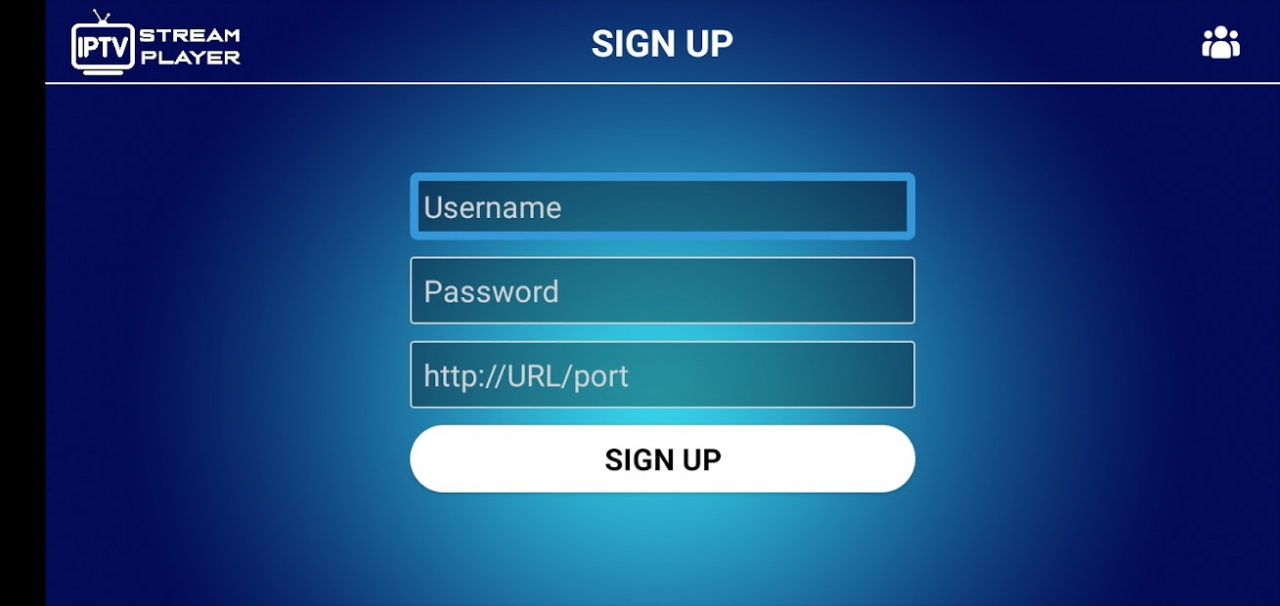
2
User: XXXXX
Password: YYYYYY
URL : http://exemple.com:8789
click on sign up
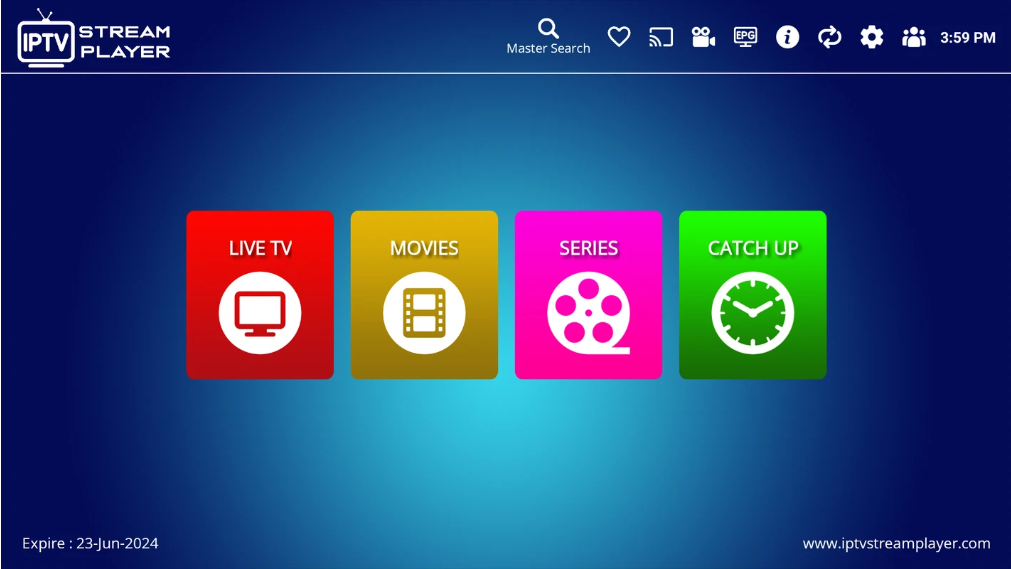
1 cliquez sur login with xtream Codes API
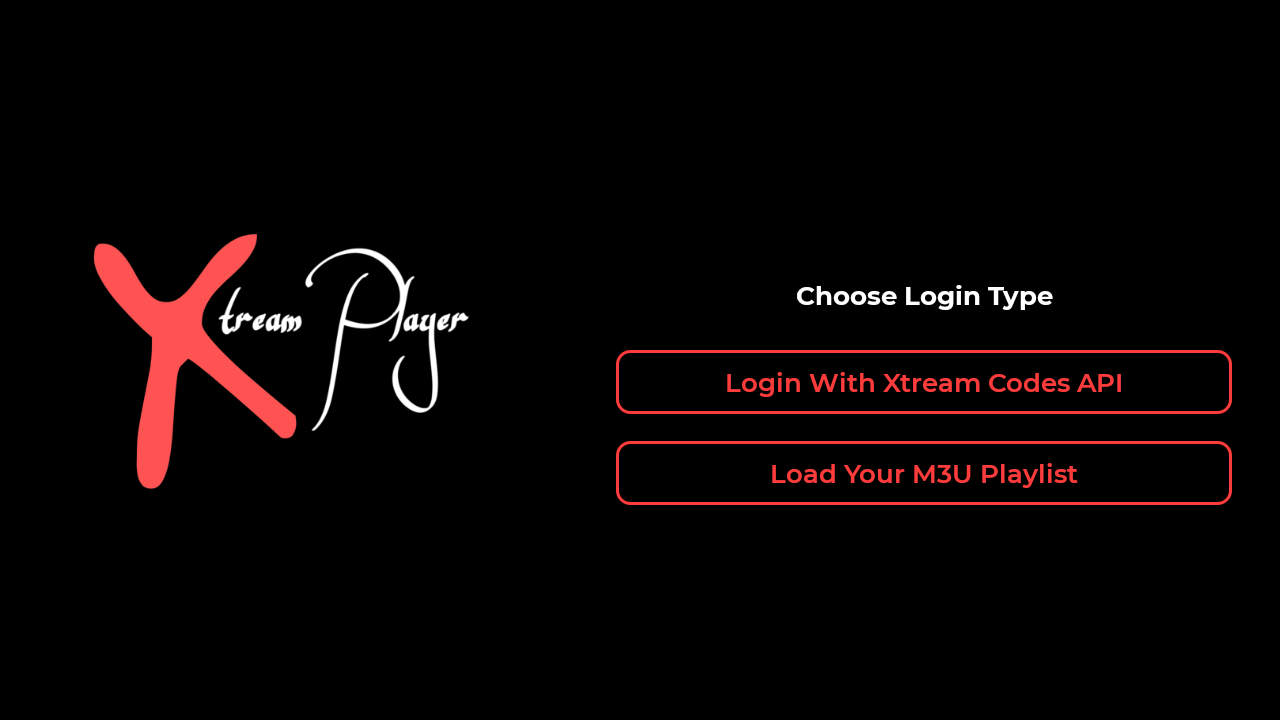
2 Enter the information
Nom : Smart iptv
Username : XXXXX
Password : YYYYYY
URL : http://exemple.com:8789
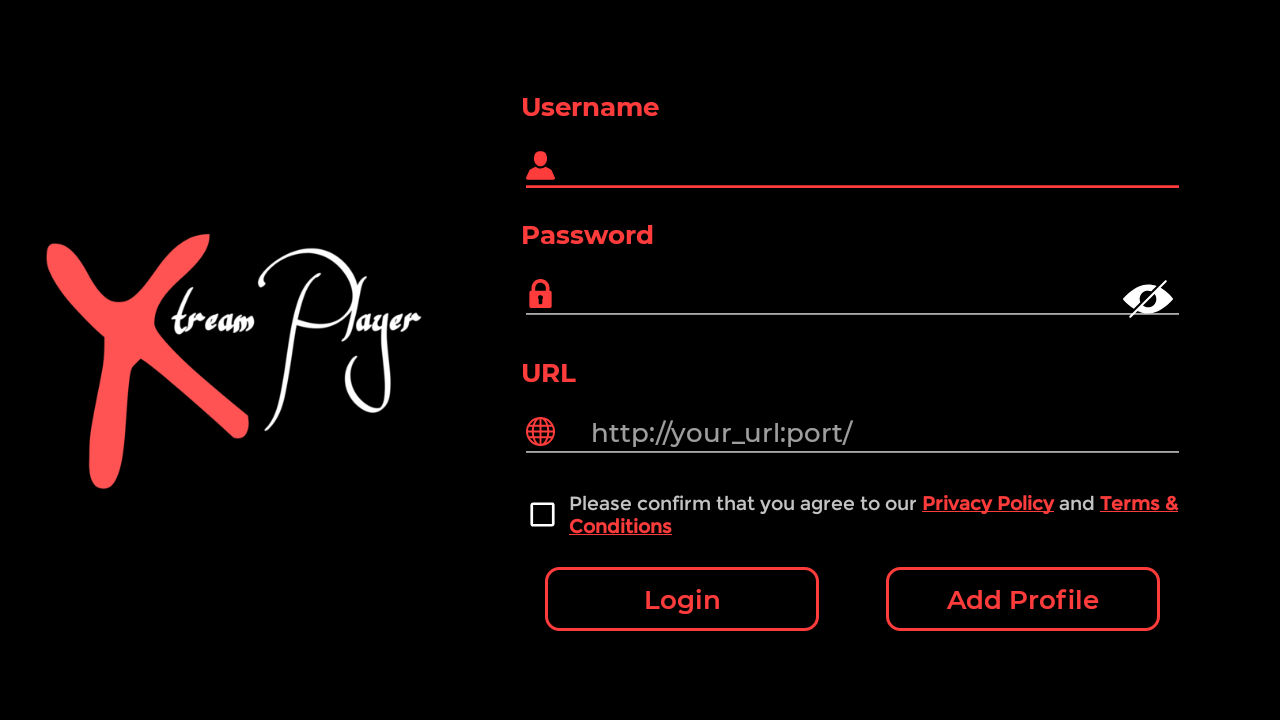
3. Click on Add Profile
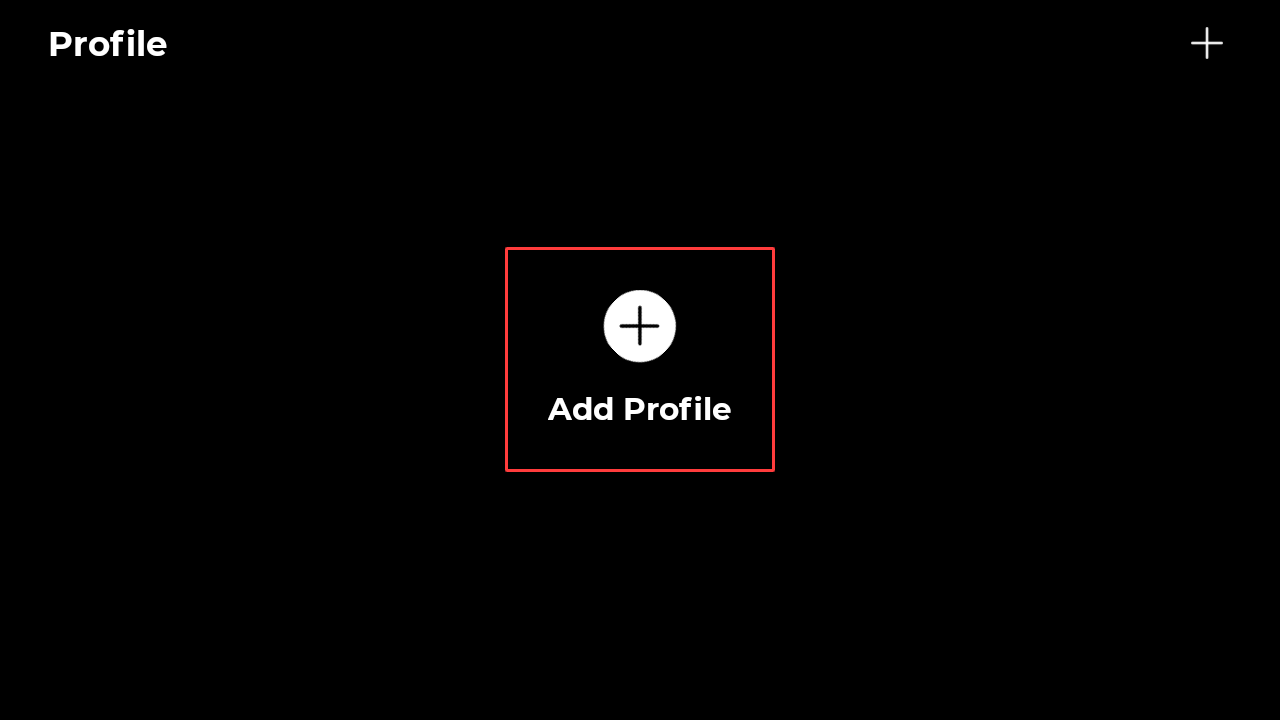
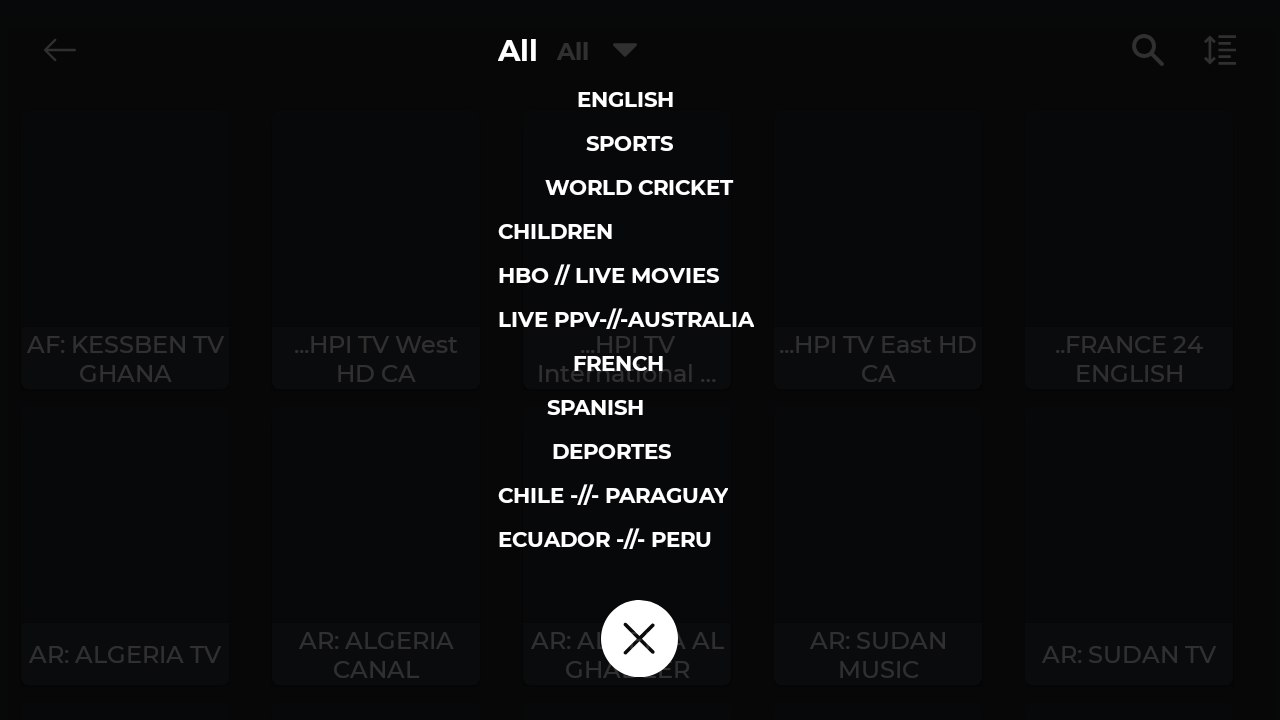
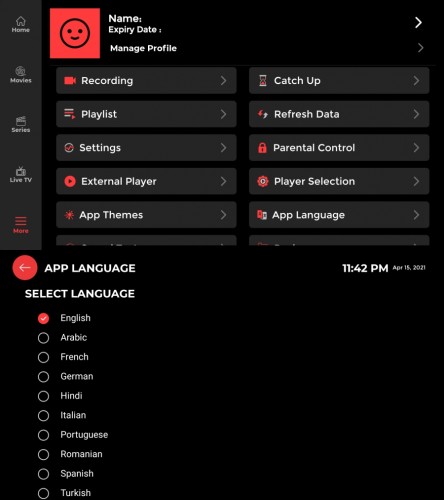
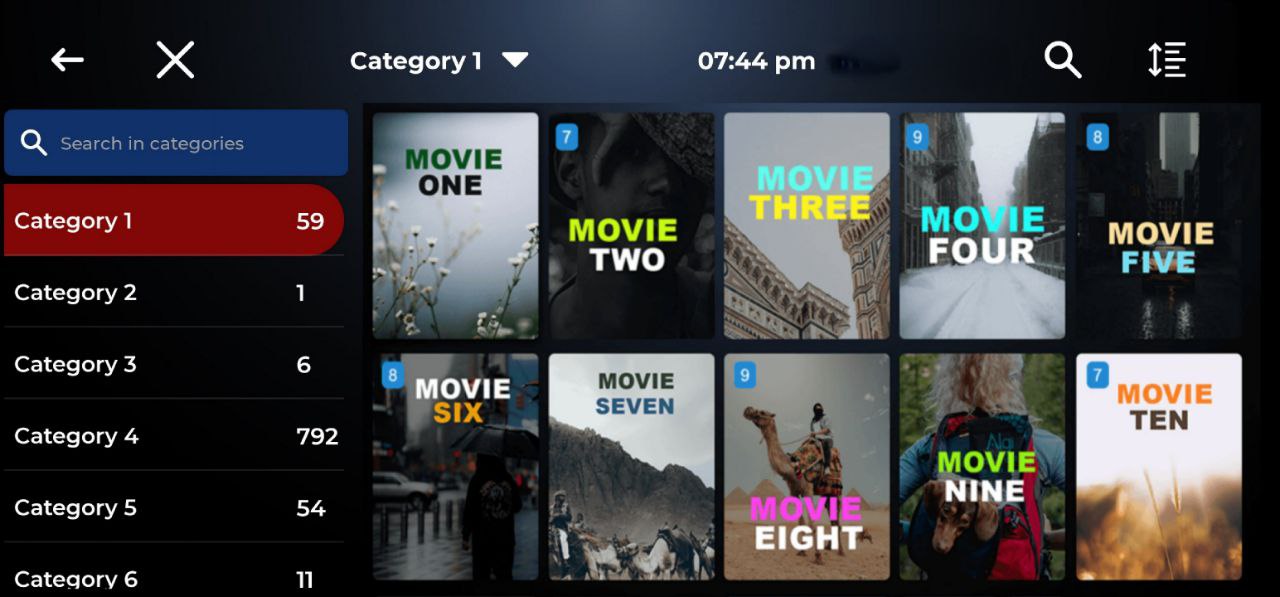
Mobile specific
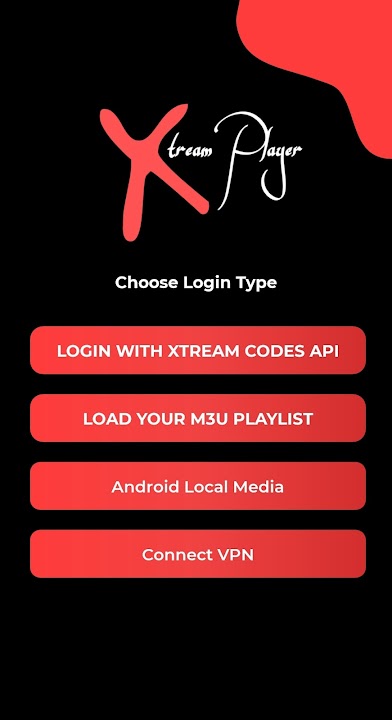
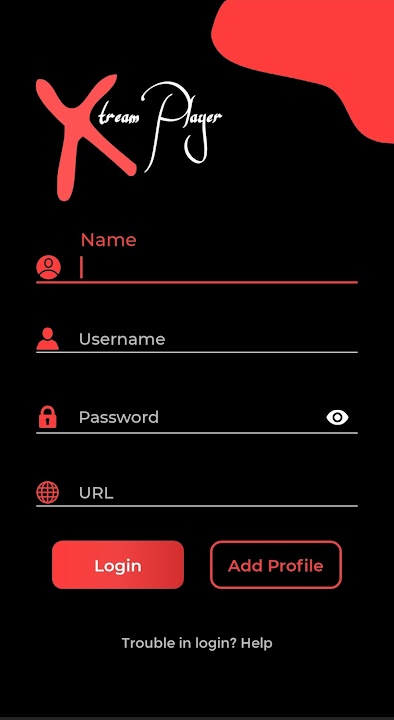
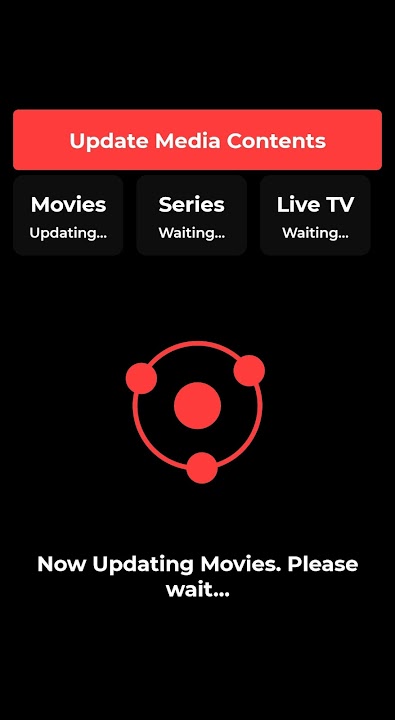
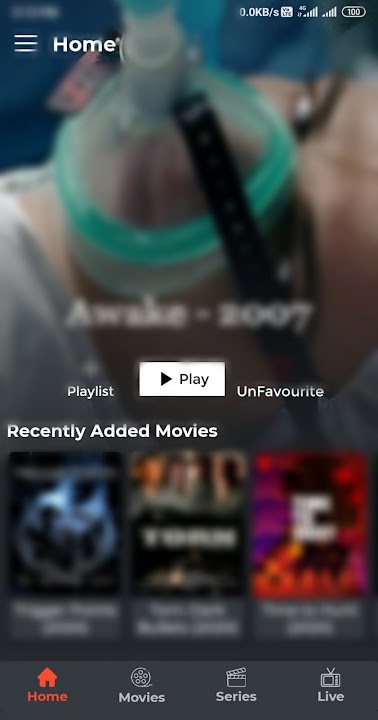

1 URL : http://exemple.com:8789
Username : XXXXX
Password : YYYYYY
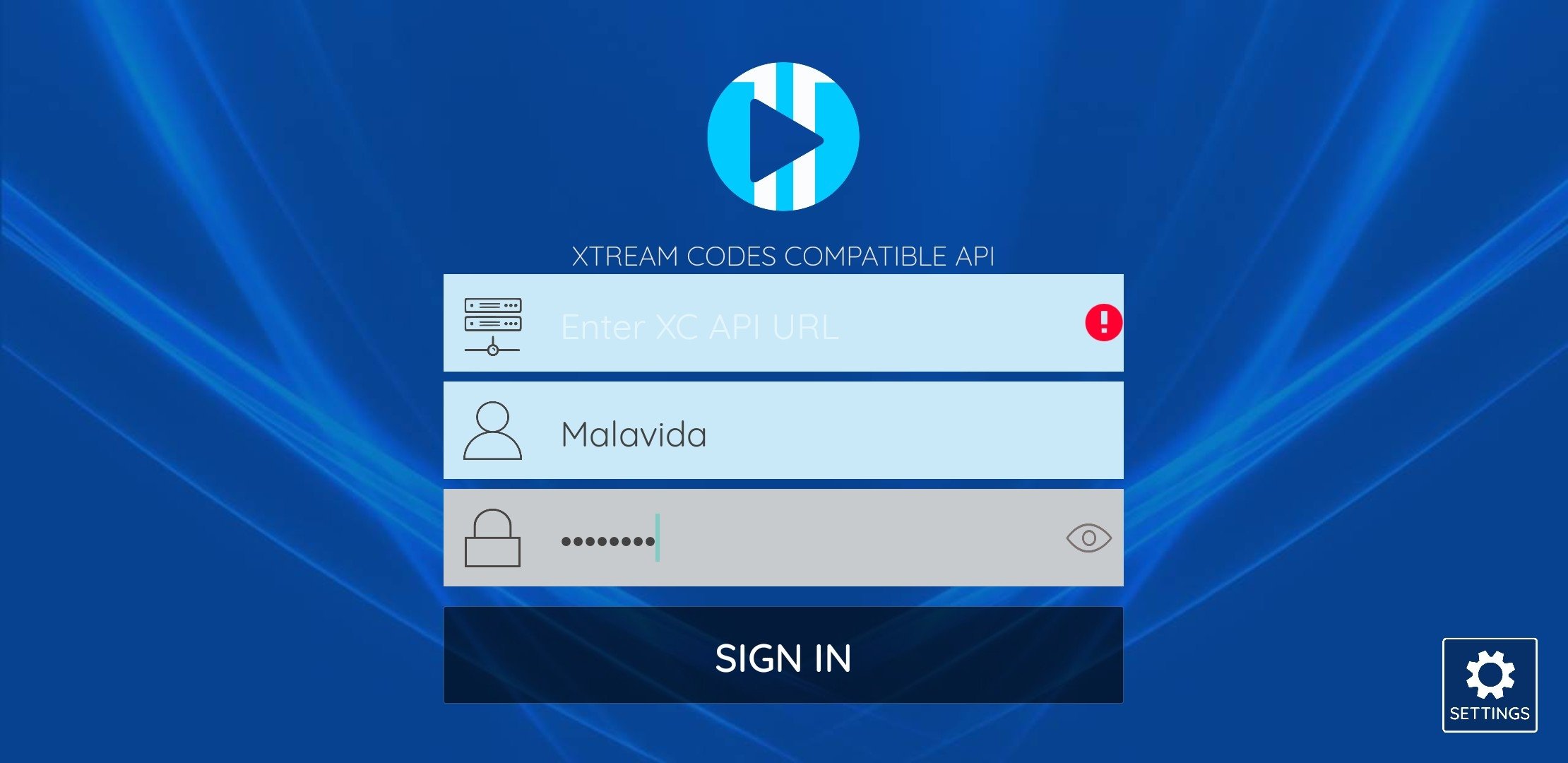
Click on Login

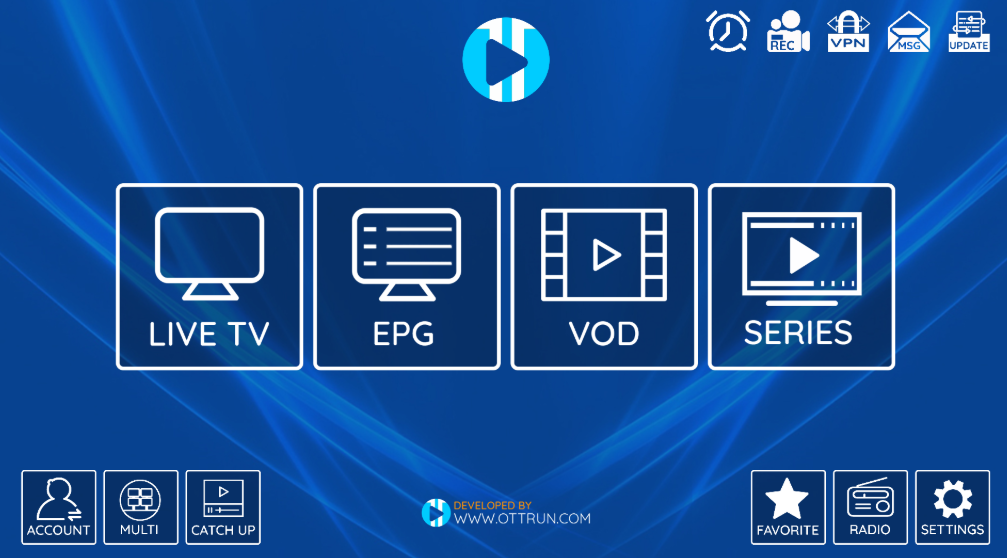
- Open the Downloader app on your Firestick.
- Enter the following path in the URL text box: https://www.iptvsmarters.com/smarters.apk
Click OK. - Once installed, just enter your username , password and URL to enjoy the latest videos (movies and series) on all channels updated weekly.
- You can read the full guide to install and use IPTV Smarters Pro in Firestick here.
Follow the steps below to setup IPTV on Kodi:
1. Launch Kodi and select Settings.
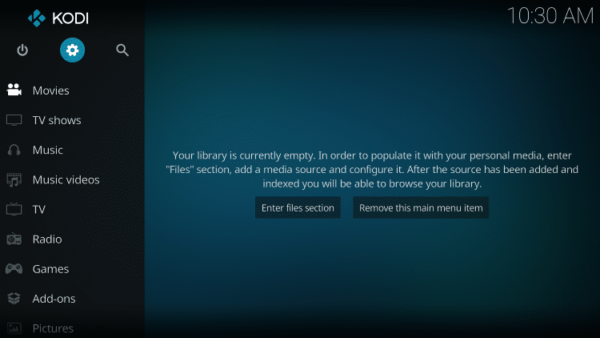
2. Click on Add-ons

3. Choose Install from Repository
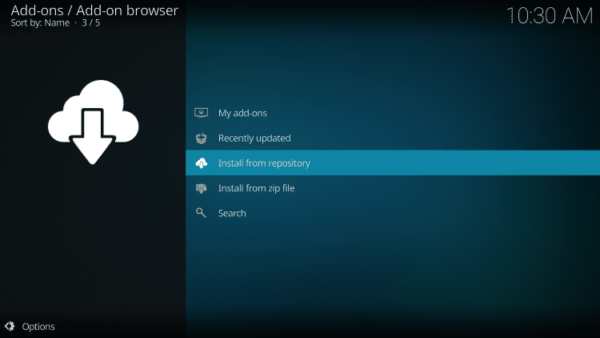
4. Click PVR Clients
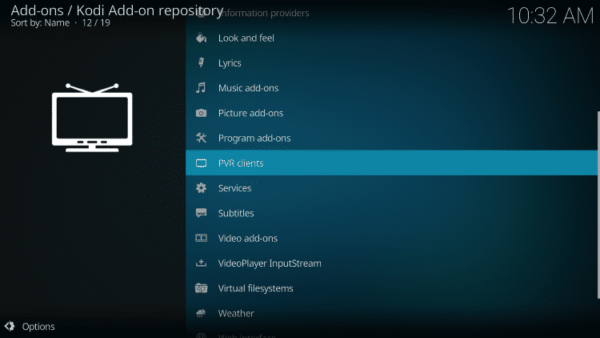
5. Scroll down and choose PVR IPTV Simple Client
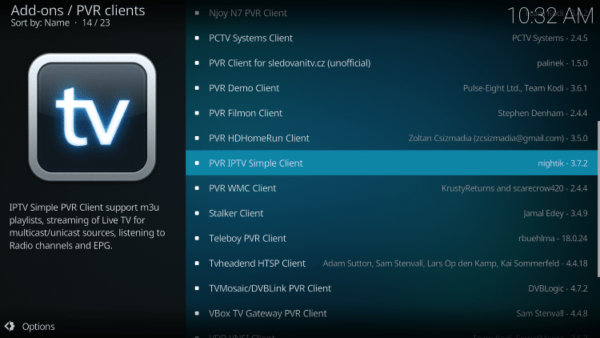
6. Click Install
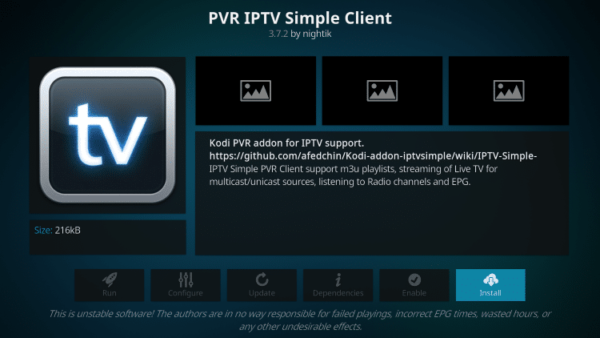
7. Wait for the PVR IPTV Simple Client Add-on Installed message to appear.
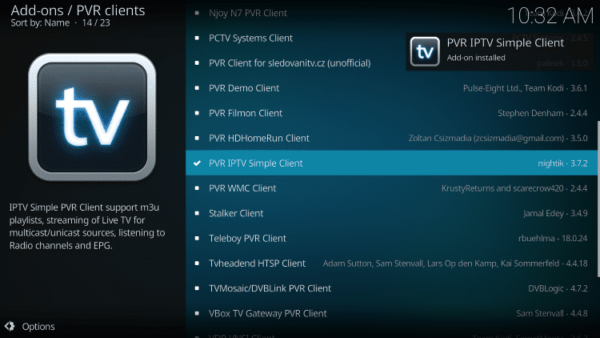
8. Click again on PVR IPTV Simple Client
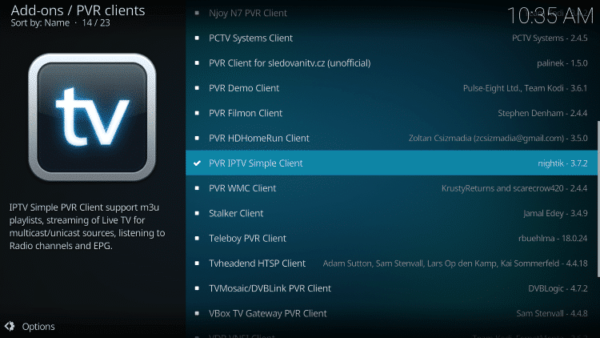
9. Click Configure
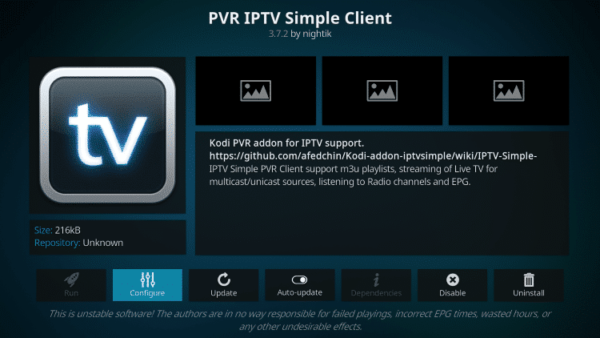
10. Under General, hover over and select M3U List Link.
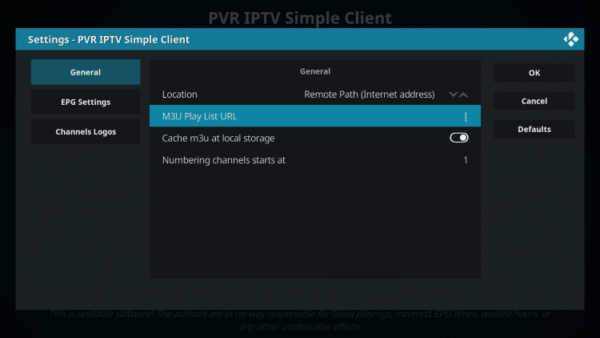
11. Enter the M3U Link provided from your IPTV service with your account information inserted, then click OK.
NOTE: you will usually have two M3U Link. One is channel lists and the other is EPG (TV Guide). We will insert the M3U EPG Link in step 8 below.
Most M3U Links require you to enter your service username and password. You will usually see where they are in the Link, as indicated by “username=xxxx” & password=xxxx”.
You will enter your username and password where the x's are.
Here is an example of M3U Link.
It's not a real M3U Link, but here's what the structure looks like:
.
Once you have inserted your username and password in the m3u link, you can use the bit.ly service and shorten the m3u link so that it is easier to type in the box below. That's what we did.
If you don't want to use bit.ly, you need to make sure the address is entered in the error-free zone. One wrong character in the address and it won't work.
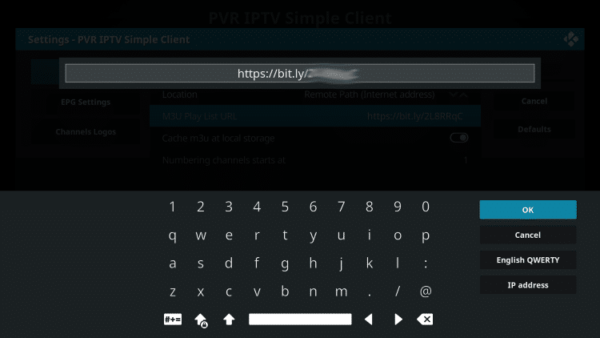
12. Hover over EPG settings and choose XMLTV Link m3u
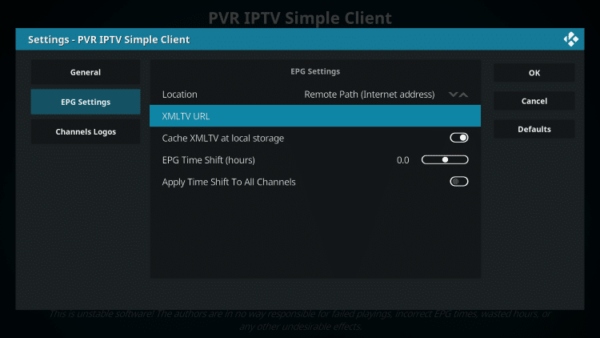
13. Enter the EPG M3U link or Abbreviated bit.ly link of your TV guide, then click OK.
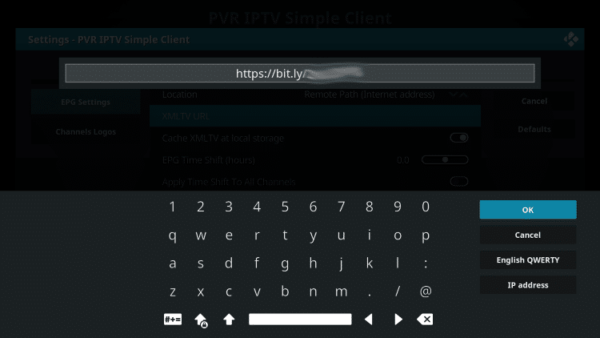
14. Click OK again
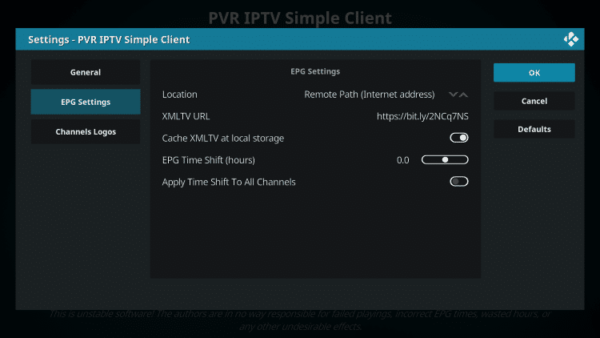
15. Click OK when prompted with the Reboot Needs message.
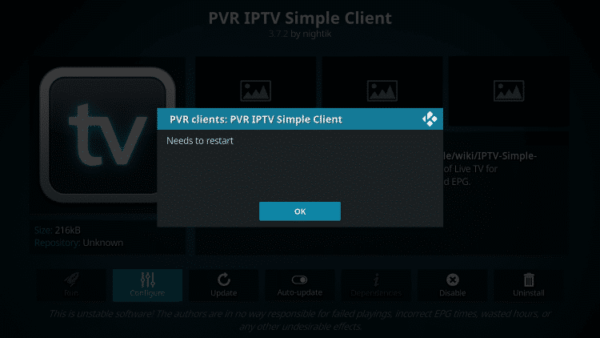
16. Force Kodi and reopen the app. Wait for PVR Manager to start and the channels to be downloaded (this may take a few minutes).
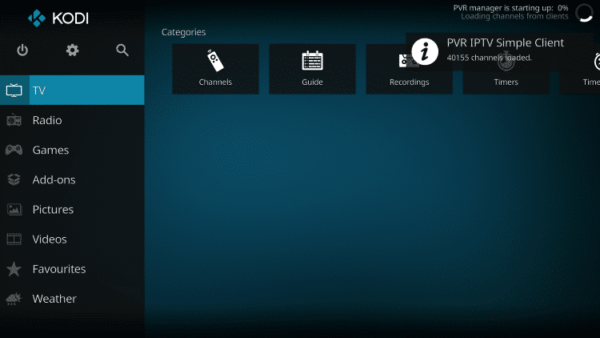
When you are done, you will see the message loaded Simple customer chains
That's it! Installation is complete
PVR IPTV Simple Client Details & Description Guide
You can now access the IPTV service by clicking on Channels or Guide.
The Guide option is shown below:
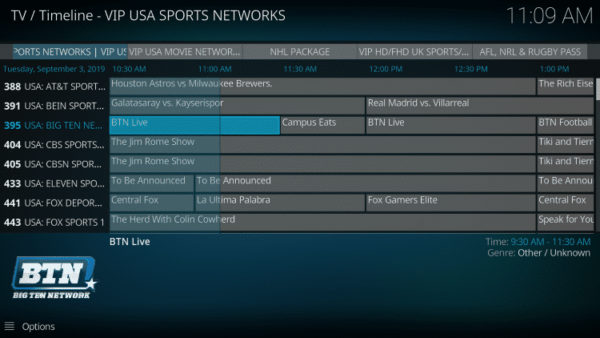
Press the select button on your remote to display the following options:

Here you can choose from information, channels, guide and settings.
Settings will provide you with these options:
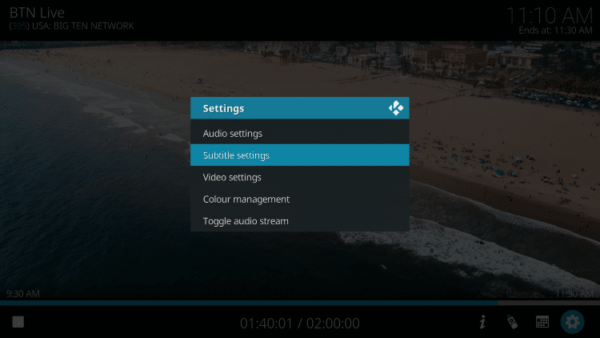
During testing, we found that subtitles did not work properly in Kodi IPTV.
Frequently Asked Questions
- Help -
- Faq -
- Frequently Asked Questions
- Instant Bank Transfer (Voucher)
- Credit card (Voucher)
- Cryptocurrency
Normally, delivery is made by e-mail within 15 to 45 minutes or more. If busy, it may take a little longer.
France, Netherlands, Belgium, UK, Germany, Switzerland, Austria, Poland, Spain, Malta, Portugal, Italy, USA, Canada, Australia, New Zealand, Arabic, India, Pakistan, Iran, Turkey, Azerbaijan, Kurdistan, Africa, Afghanistan, Armenia, Slovenia, Albania, Greece, Latino, Brazil, Sweden, Denmark, Norway, Finland, Bulgaria, Czech, Romania, Hungary, Russia, Ukraine, Lithuania, Latvia, Estonia, China/HK, Malaysia, Philippines, Indonesia, Korea, Thailand, Taiwan, Vietnam.
You can install your account on multiple devices, but keep in mind that it only works on one device at a time.
We recommend that you do a speedtest.net. If your download speed is not less than 12 Mbps, it's good. If you still have doubts, try first for 24 hours.
Iptv smarters pro, Smarters player lite, Ibo player, Set iptv, Net iptv, Iptvx, Smart stb, Mytvonline2, Ssiptv, ...
Yes, we do offer refunds only when certain conditions are met, first we will try to help you fix the problems but if nothing works even for all these guides then we can offer a refund.

